Share your internet from PC's Lan to iPhone - iPod Touch via WiFi or adhoc (WinXP)
What should you do when you are at home without wifi signal or access point?. Your iPhone - iPod Touch would have no way to connect to the internet(unless you use EDGE/GPRS, which may be costly). I've got a solution. Share your internet to iPhone - iPod Touch!!. But, how?. It's a piece of cake if your PC or Notebook has a WLAN function(built-in or external) Here are just few simple steps that let you connect your iPhone - iPod Touch to your Pc or laptop via WiFi. It not only allows your iPhone - iPod Touch to go online, but also enables other functions, such as that in the previous post: "Make your wireless mouse from iPhone - iPod Touch"
Preparations:
1. Go to Network Connections in Control panel, Right Click on Wireless Network Connection and Choose Properties
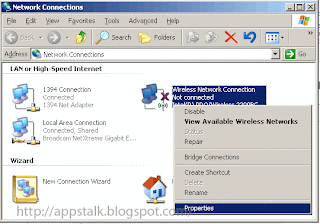
2. Open the Properties of Internet Protocol(TCP/IP)
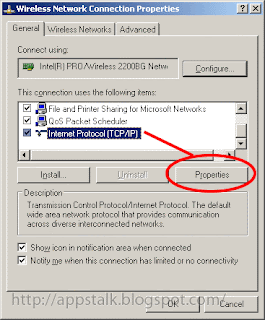
3. Put the IP address and Subnet Mask as follow, then click OK
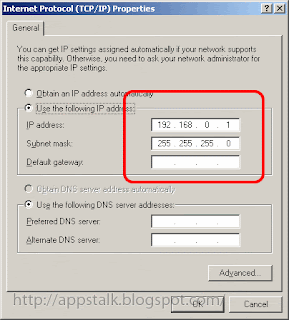
4. At tab Wireless Networks, Click Add.. Network.
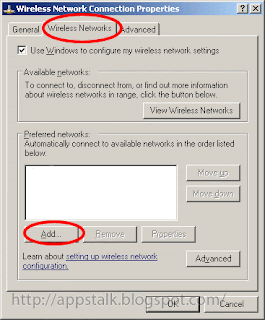
5. Put your Network name(1. as you want) Network Authentication:(2. Open) and Data Encryption:(3. Disabled) , Click OK
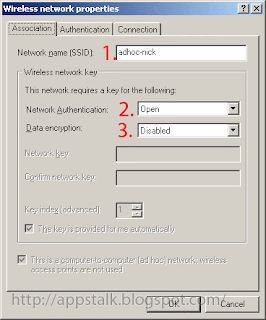
6. Click Advanced, you can use any of 2 choices circled and tick Automatically connect to non-preferred networks. Click Close.
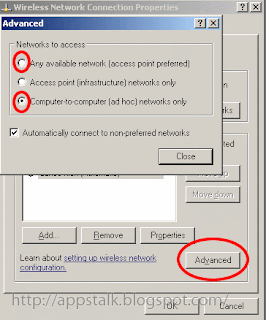
7. You will see your new wireless network (said Not Connected) in your Wireless Network Connection
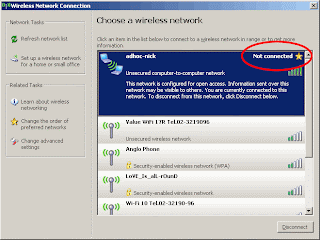
Next Steps is to share your internet from your LAN:
1. At Network Connections, Right Click on Local Area Connection and choose Properties
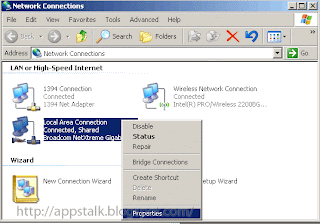
2. Go to tab Advanced check on the Allow other network users to connect through this computer's Internet connection. Click close, you will see your Local Area Connection said Shared and Hand icon appeared.
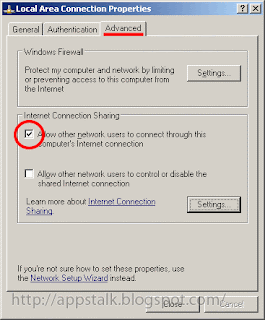
Finish!!, now for your iPhone - iPod Touch:
1. Tap Setting >> Wi-Fi.
2. You will see your new network that you've created, Tap it to connect.
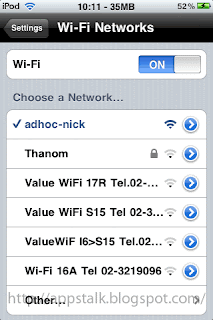
3. Tap the blue arrow, The screen shows information of your iPhone - iPod Touch connected to the WLAN.
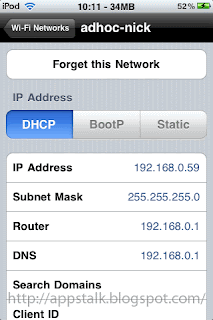
4. At Wireless Network Connection the status has changed to Connected
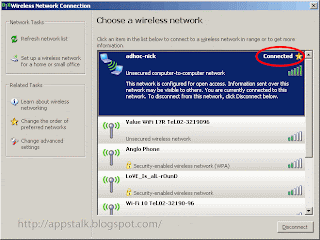
5. The WiFi icon appeared!. You can launch Safari or App Store now!. IT WORKS!!

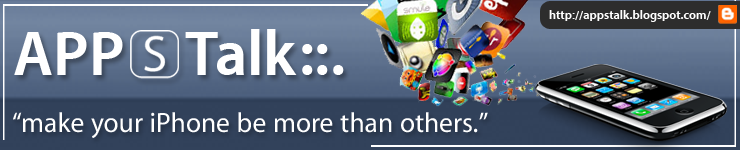
this is piece of very useful information I am looking for since long ago. thanks...but how to set up the same on Win 7 based PC? The control panel items are different from Win XP and it makes me difficult to follow the instructions above. Thanks very much.
ReplyDeleteThank you very much !!! I've being trying to figure out how to get my damned netgear usb dongle to make my ipod access the internet... Finally I test out opera mini :)
ReplyDeleteThat is a very good way!
ReplyDeleteCheck out more at:
http://mripodtouchhelp100blogrequest.blogspot.com/
not bad. but...
ReplyDeleteon the second screenshot it would be more better note that only theese last protocol must be checked. I checked AEGIS_Protocol_blabla and this was waste half part of day. And on the third screen more better to fill gateway and prefered dns(or may be not)
IT WORKS GUYS.SUPERRRR
ReplyDeletethe network name I created does not appear on my phone... what's the problem????
ReplyDeleteThe easy and quick way to set up a wifi hotspot and share internet from computer to iPhone is to use a free program called 160WiFi.
ReplyDeleteBonjour à tous ! sur mon site vous trouverez des codes Free Wifi privé et qui ne ce désactive jamais ou du moin pour longtemps !
ReplyDelete︻̷̿┻̿═━一 Code Wifi SFR