Share Internet PC to iPhone iPod Touch viaWiFi called Adhoc[Vista/7]
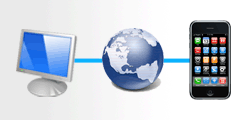 In my last post, I mentioned about make a connection between your PC/Laptop and the iPhone - iPod Touch for Windows XP to share the internet. More applications of this are still to come, so keep hanging around here!. Now, it's time for Vista and Windows 7. The methods are basically the same as those in the previous post, but there are some changes because of the interface. Here we go!.
In my last post, I mentioned about make a connection between your PC/Laptop and the iPhone - iPod Touch for Windows XP to share the internet. More applications of this are still to come, so keep hanging around here!. Now, it's time for Vista and Windows 7. The methods are basically the same as those in the previous post, but there are some changes because of the interface. Here we go!.Preparations your PC/Laptop:
1. Go to Network Connections in Control panel, Right Click on Wireless Network Connection and Choose Properties.
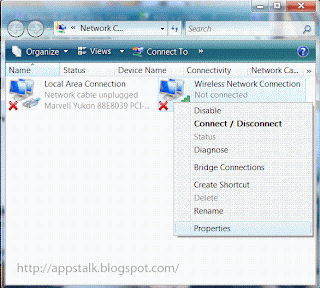
2. Open the Properties of Internet Protocol Version 4(TCP/IPv4)
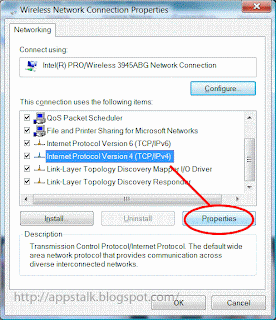
3. Put the IP address(192.168.0.1) and Subnet Mask(255.255.255.0) as follow, then click OK
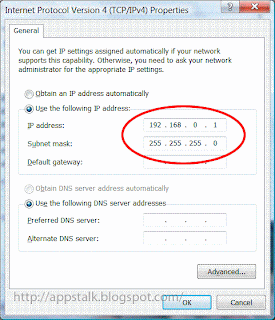
4. Open Wireless Network Connection and select 'Set up a connection or network'.
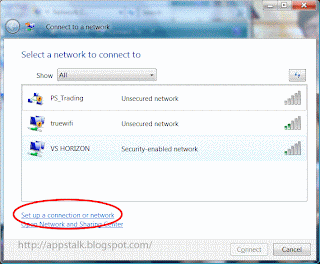
5. Choose 'Set up a wireless ad hoc (computer-to-computer) network', Click Next.
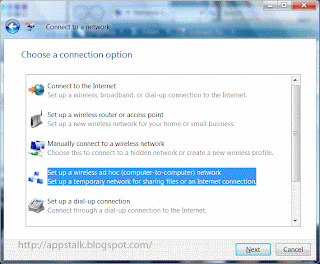
6. Add the Network name and choose 'No authentication (Open)' for Security type:'
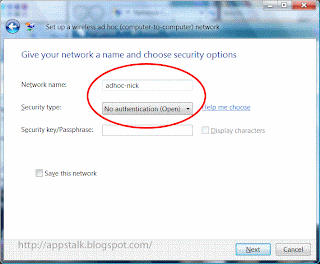
7. Click Close to finish setting up a adhoc network.
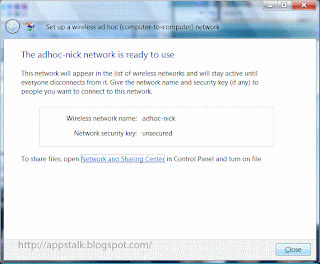
8. At Wireless Network Connection, you'll see your new network said Waiting for users to connect.
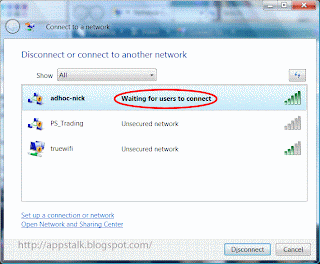
Next Part is to share your internet from you LAN
1. Right Click on Local Area Connection and choose Properties
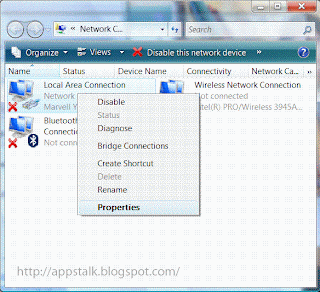
2. At Sharing tab, check the box said 'Allow other network users to connect through this computer's Internet connection', Click OK. Your internet is shared
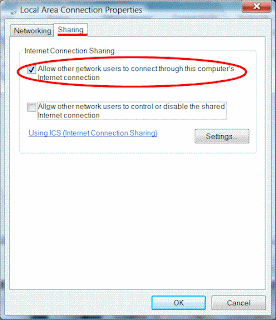
Finish!!, now for your iPhone - iPod Touch
1. Tap Setting >> Wi-Fi.
2. You will see your new network that you've created, Tap it to connect.
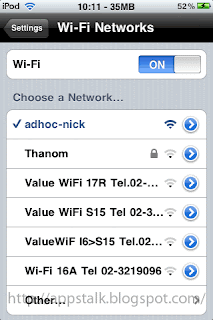
3. Tap the blue arrow, The screen shows information of your iPhone - iPod Touch connected to the WLAN
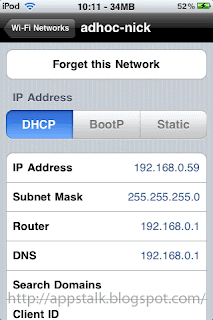
4. At Wireless Connection, the status has been changed to Connected.
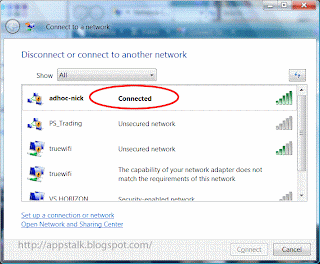
5. The WiFi icon appears!. App Store or Safari can be launched now. IT WORKS!!

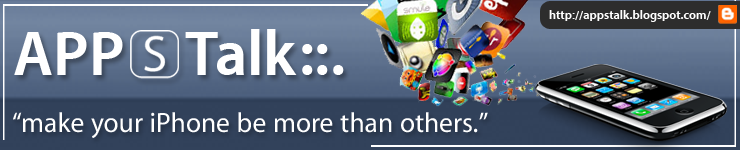
No comments:
Post a Comment